How to use the Camplify App & Owner Checklists
Download the Camplify app from the Apple or Google Play stores.
App Features:
- Message board for communication with your hirers
- Manage, approve and adjust bookings
- Complete mandatory pre and post-hire checklists
- Manage your listing
- Work in offline mode to allow handovers in remote areas
- Adjust pricing
- Manage calendar updates and availability
Pre & Post Hire Checklists:
The Pre hire checklist is a vital step in keeping your van safe when hiring it out. It acts as a visual condition report, providing you, the hirer, and Camplify with photographic evidence of the condition of the van before the hire. The post hire checklist You must complete the pre and post-hire checklist for every booking via the app.
- Pre-Hire Checklist: The Pre-hire checklist is now split into two parts: the Condition Report and the Handover.
-Condition Report-
The checklist is split into two parts. The first is a condition report which you can complete up to 24 hours prior to the start of the booking and can be done without the hirer present. The condition report requires you to take live pictures of your van and confirm its operational features. You can then save this part of your checklist.
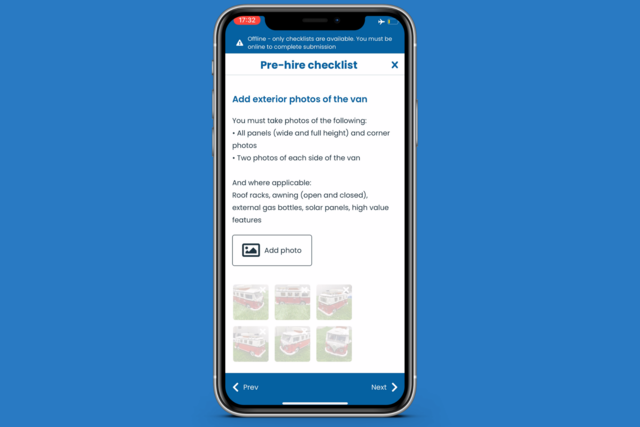
*You must upload a minimum of 6 photos of both the exterior and the interior. We encourage you to take as many photos as possible. The app will allow you to upload up to 20 photos of both the exterior and interior of the van.
-Handover-
The second part of the checklist is the handover to the hirer. It will prompt you to verify the hirer(s), all operational and safety aspects of the van, along with what to do in the event of damage or an emergency. Once the checklist is complete it will save to your dashboard.
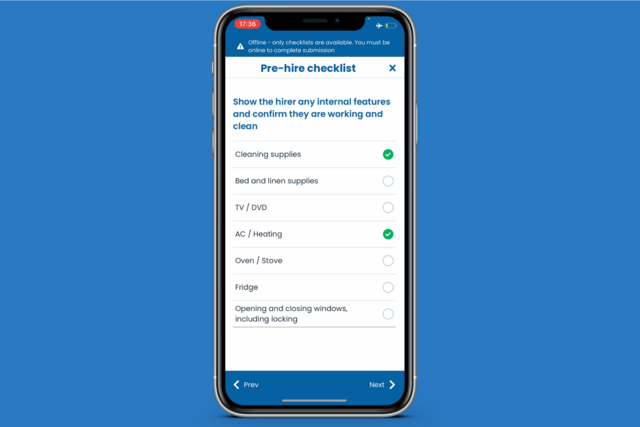
Hire-type specific checklists
There are unique checklists for each type of booking (deliver, stay or drive) and the checklists will now show specific and relevant questions depending on the type of booking.
*Want more of a walk-through on completing the Pre-Hire Checklist? Click here
Calendar Features:
Use the app to adjust the rates on your calendar and open up or close dates.
App FAQs:
Q) Can I use the app when not in service?
A) Yes. Just make sure you have logged into your account on the app prior to going into a non-service area. The checklist will be sent to Camplify automatically when you are next in service.
Q) Why is the Pre-Hire checklist in two parts?
A) The first section is the condition report, which confirms that you have completed a thorough check of your van prior to the hirer's arrival. This can be done up to 24 hours before the hire begins and includes taking condition report photos of the van that will then be used in a claim should any damage occur.
The second part is to be completed with the hirers present and is the education/handover section, where you will show them how to safely operate your van. We will retain a completed copy of the Pre-Hire, which will be used as a reference should any damage happen during the rental.
Q) Can I upload pictures from the camera roll for the checklists?
A) Yes - In order to guarantee the condition of the van is accurate at the time of hire, all photos must be either taken live via the app or from your camera roll as long as the photo is less than 24 hours old.
Q) How many photos do you recommend I take on the inside and the outside?
A) The app requires a minimum of 6 photos on of both the interior and exterior of your van. The checklist allows a maximum of 40 photos in total (20 each for interior & exterior).
Q) How do I manage my listing in the app?
A) Check out this short overview of how to manage your listing, including updating cancellation policies, pricing and photos.
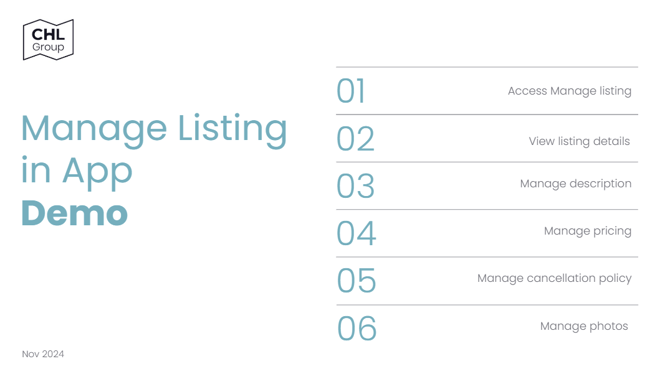
Q) How often do I need to update the App and do you notify me?
A) The app should update automatically via app or google stores. If you're having issues, we recommend deleting and downloading the app again to ensure the most updated version is on your phone.
Q) What happens if I have a technical difficulty?
A) Check out our troubleshooting guide for the app.
If you are still experiencing issues you may contact Camplify Customer Support and they will try and help you through the problem. We may ask you for a screenshot or recording of the issue you are facing in order to help solve any issues.
